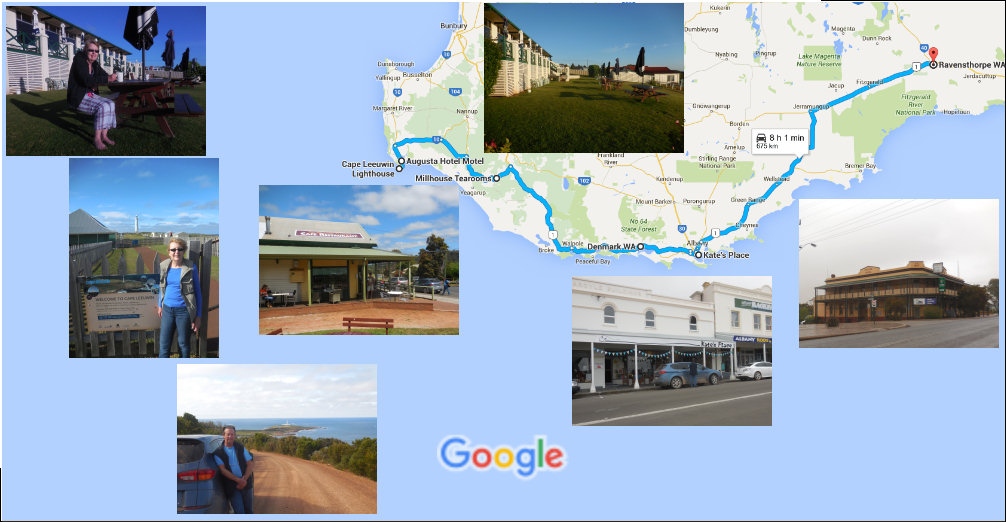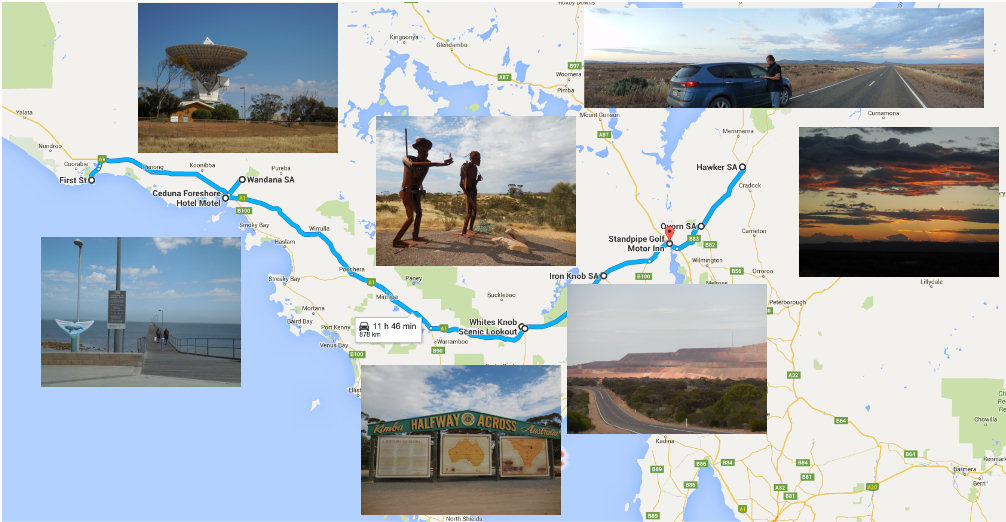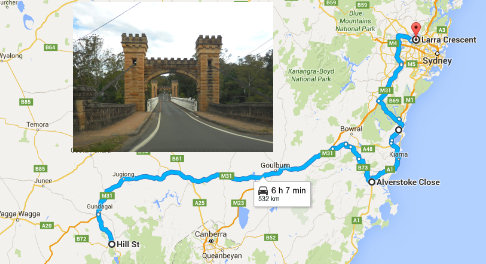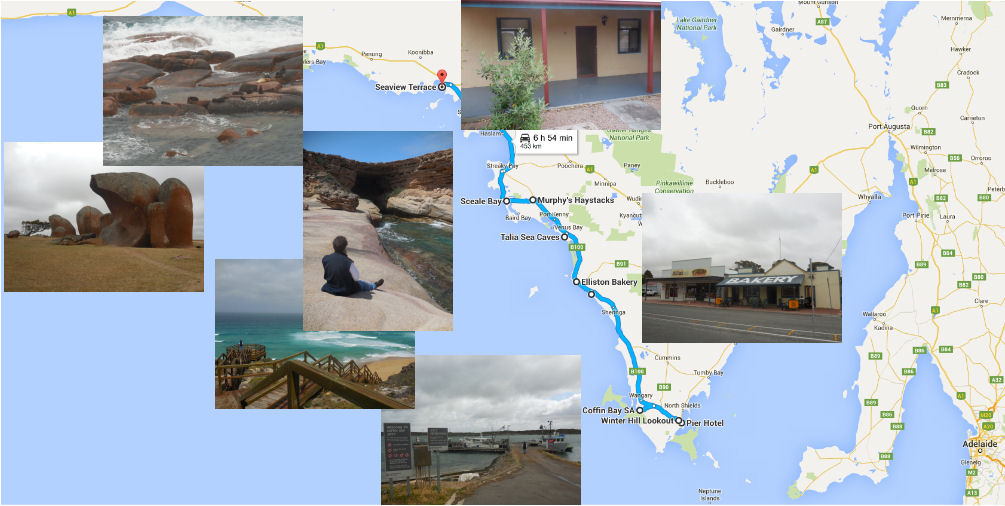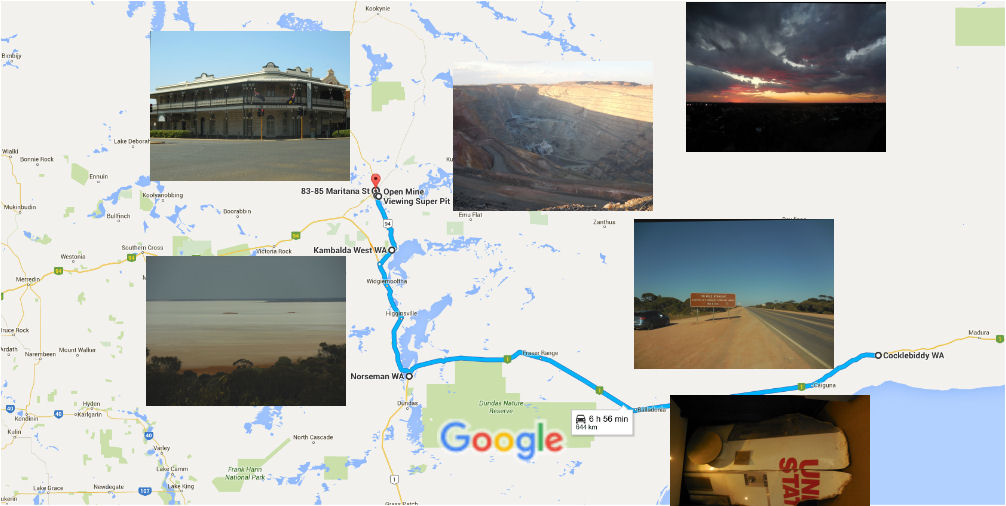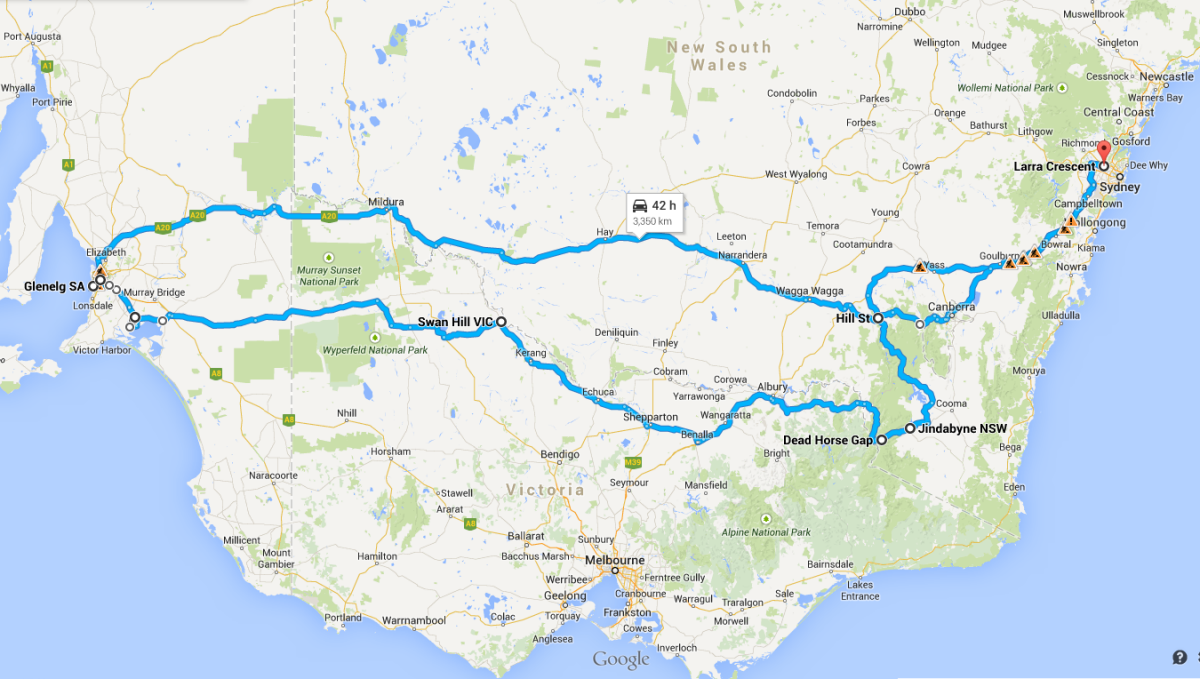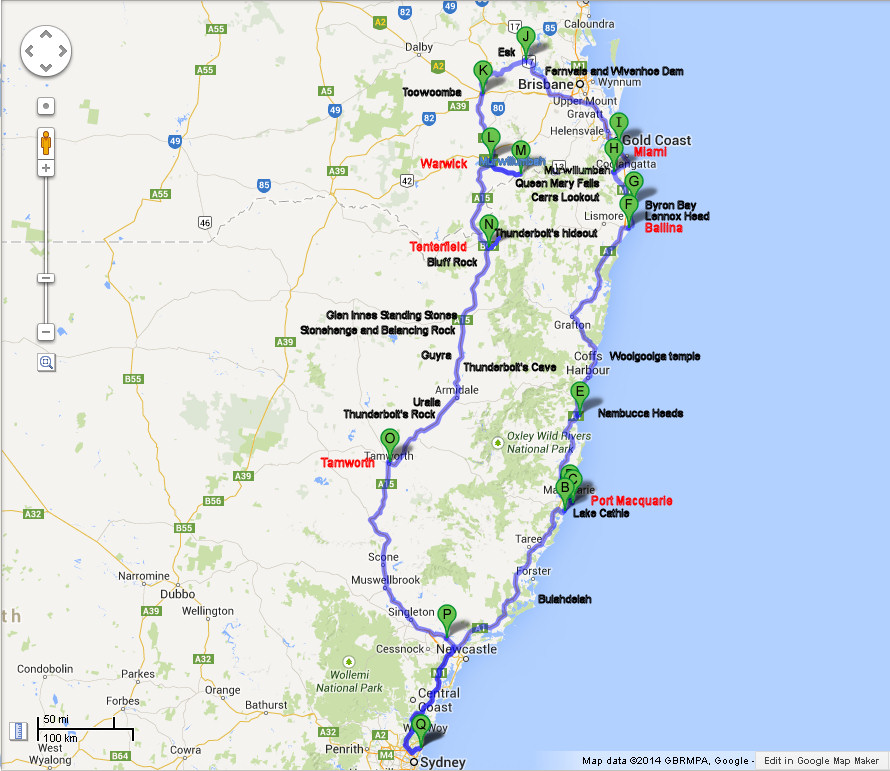Across the Nullarbor and back – October 2015 – Part 2
Part 2 – Coming home
Monday, 26 Oct 2015: Fremantle to Augusta (~400 km)
We left Fremantle around 8am, down the Kwinana Freeway to Bunbury. It was cloudy but dry. Bunbury was surprisingly attractive around the bay and beach where dolphins swim in season (not now).
From there is was on to Busselton with its 1.8 km long jetty (very touristy). At the visitor information centre, Bruce bought a T-shirt and we enquired about whale watching. We bought tickets for a tour running out of Port Geographe (10 minutes back east) which started at 1pm. We ordered hamburgers nearby and went to Woolies to buy groceries. By the time we had returned to pick up the burgers, it was 12.30 and time to find Port Geographe and the Kerra Lyn. We ate the burgers on the boat as we headed out into Geographe Bay.
By now the weather was perfect: mild, very sunny, and very little breeze. Bottle-nose dolphins joined the bow of the boat for a while as we made our way out to water deep enough for hump-back whales (20-30 km deep). The whales were heading south after calving around the Kimberly.
We found a mother and calf; the calf had quite a lot of white which indicated it had probably been born that season. One of them breached as we approached, but after that they periodically surfaced without coming right out of the water again. We had tea/coffe and biscuits on the boat as we followed the whales around. On our way back, we came across another mother and calf, so the boat stayed out longer to watch them. We had thought it would be a two-hour tour, but we stayed out well over three hours.
Back in the car, we continued on through Dunsborough, stopped at a lookout at Yallingup, and then drove south along Caves Road. We went into Prevelly thinking there might be accommodation, but didn’t stop. There were great views, however. Back on Caves Road in the dusk, we went through Karri forest and big grass trees, finally arriving in Augusta around 7.
At the Augusta Hotel, we took an excellent family room with windows facing the inlet for the Blackwood River. The room had semi-separate bedrooms divided by a very large wardrobe, and a good kitchenette. If it had a balcony facing the inlet, it would have been perfect.
Tuesday, 27 Oct 2015: Augusta to Ravensthorpe (~700 km)
Up early to have breakfast on the Augusta Hotel’s grassy embankment and watch the sun rise over the estuary. It started out a brilliant day, and at around 7.30 we drove south to the Cape Leeuwin lighthouse – “where two oceans meet”. This is still a working lighthouse, and was not yet open. We explored the area and climbed down to the Indian ocean side, before driving back to the dirt road leading into the Leeuwin Naturaliste National Park. We followed the dirt road for a while, but realised it was taking us away from the coast and back to Augusta. We back-tracked to the turnoff to Skippy Rock on the Indian Ocean coast. In backtracking, we found the view back to the lighthouse was spectacular. After spending quite a while exploring around Skippy Rock, we returned to the main road and headed back north.
Passing through Augusta again, we drove to Pemberton through more karri trees and large grass trees, plus deer and cattle. At Pemberton, we stopped at the Millhouse Tearooms for morning tea, before continuing on through Denmark to Albany. The weather had turned very grey and showery, and Albany felt very large after all our travels through small towns. We had panini for lunch at Kate’s Place in Albany before driving along the Albany coast for some very misty sight-seeing.
After Albany, it was a long drive to Ravensthorpe. The cattle gave way to wheat, and it was decidedly cool and grey, with more light rain. We had hoped to get to Esperance, but that was still 190 km away. So we settled for a very ordinary, small twin motel room at the Ravensthorpe Palace Hotel. The food was OK – Moroccan soup for me, which was very tasty, and lamb chops for Bruce.
Wednesday, 28 Oct 2015: Ravensthorpe to Madura (~1,000 km)
Ravensthorpe may be very nice, but it wasn’t our favourite place – rain overnight, a mosquito in the room, and waking very early to rain, lightning, and thunder. We left around 6.15 am and it rained all the way to Esperance, with vivid lightning. Esperance had had a total power blackout because its power station had been hit by lightning.
However, by the time we arrive in Esperance around 8.30, power was back and the rain had eased to showers. We had breakfast of very nice toasties and coffee at a Vietnamese bread shop before setting off on the Great Ocean Drive. This is a very scenic 40 km tour of Esperance’s fabulous beaches, lookouts, and off-shore islands to the east of town, looping back via the Pink Lake (which wasn’t even remotely pink).
After Esperance, we continued north to Norseman, and then turned east. The weather started out with some sunshine, but the bulk of the trip was in cloud with some rain and storms visible in the distance. There were quite a few eagles by the roadside on the way. We stopped in a lay-by for lunch of sandwiches bought at the Esperance bread shop.
We had hoped to be at Eucla today, but we stopped at the Madura Roadhouse. Madura Pass is very scenic, and the roadhouse had probably tried to take advantage of that, but it was now very run down. The room was OK, but the woman was very brusque. We planned a very early start, so we just ate sandwiches and rolls in our room.
Thursday, 29 Oct 2015: Madura to Fowlers Bay (~560 km)
As we wanted to have time to explore Fowlers Bay, we had a very early start today … up at 4.15 Perth time, 5 am local time. There were a few kangaroos by the road, and more of the strange, brown speckled birds with long necks and legs that look like wading birds (but can’t be, because there’s no water!). The weather was clear when we started, but cloudy most of the way. We were following a rain squall that was also moving east; fortunately, it stayed ahead of us and we had no rain.
We stopped at Eucla for fuel and breakfast, and regretted we had not stayed there the previous night. The accommodation looked much more pleasant than Madura, with a pool that could actually be used, and gardens with ponds. We also stopped at Nullarbor and Nundroo, and arrived at Fowlers Bay around 2.30.
The excellent cabin at Fowlers Bay had two bedrooms, full kitchen, and lounge/dining, with the huge sand dunes just behind. There were no views, but the jetty was only 50m away.
There’s not a lot at Fowlers Bay, but Eyre set up base camp here in preparation for his overland trek to Albany in 1841.
Fowlers Bay Today
Fowlers Bay is situated in the unincorporated area of the State. (Only 15% of South Australia is under Local Government, the western extremity of which is the western reaches of the District Council of Ceduna extending approx 40 kms west of Ceduna.) There is no reticulated power or water to Fowlers Bay and as a consequence each property in the township generates it’s own power (diesel/wind/solar) and either relies on catching rain water or accesses water trapped in the adjoining sandhills by digging shallow soaks and pumping the water to the town. A local TV scheme has been established through the efforts of landholders, the Coorabie & Districts Progress Association and the Outback Areas Community Development Trust. A satellite dish and rebroadcasting equipment has been set up at the Fowlers Bay Hall, and is powered from a private diesel generated supply, augmented by a wind generator. Three channels are received via UHF – Imparja, Central 7 and the ABC.
After a period of more than twenty years as a ghost town, Fowlers by is enjoying a resurgence in popularity both as an overnight and a recreational destination.
We walked to the sites of the pub (no longer there) and old telegraph office, and then climbed the extensive sand dunes which gave great views over the area. We had some sunshine by now; it was a bit windy and coolish, but not too bad at all.
At around 3pm we ordered fish and chips from the only store (the caravan park kiosk) and walked along the jetty while they were cooking. The lovely girl at the kiosk was watching for us and brought the fish and chips out to us when we returned! We went back to the cabin for a short rest and to eat the very excellent fish and chips.
We then drove out to the ruins of the old Yalata homestead. This was fascinating and we spent a couple of hours exploring. It was getting dark when we left there just after 7. We started down the road into the Fowlers Bay Conservation Park to see if we could get to the other side of the peninsula, but the road was very corrugated and we turned back.
In town, we again walked down the jetty and chatted to some of the people fishing. They were mostly after squid. Back in our cabin, we ate sandwiches we had purchased at Nundroo.
Friday, 30 Oct 2015: Fowlers Bay to Port Augusta (~1,000 km with side trips)
We had a big storm overnight that woke us up with fluoro lights flashing and a smoke alarm going off. We overslept and got away much later than planned. But at least the storm had passed.
At Ceduna we drove out to the old OTC radio telescope (there used to be two), now run by the University of Tasmania. Back in Ceduna, we had lunch of roast beef and gravy rolls plus salad at the fancy new Ceduna Foreshore Hotel. We sat outside, overlooking the jetty. Ceduna is very pleasant indeed on a sunny day.
After Ceduna we drove on to Kimba (“half-way across Australia”). We had a bit of trouble locating the Eyre and Wylie sculptures we were keen to see. We eventually found them a bit out of town at Whites Knob Scenic Lookout – they were worth the drive. We skipped seeing the Big Galah at Kimba, but did stop briefly for a photo of the ‘half-way across Australia’ sign. The wheat fields and Viterra silos had returned.
Then it was on to Iron Knob and the impressive mine workings. However, the town itself is now very run down and only has a population of a couple of hundred.
On the drive to Port Augusta , the Flinders Ranges were clearly visible in front of us. When we arrived, we quickly booked into the very pleasant Standpipe Golf Motor Inn. At around 6pm we set off north-west towards Woomera, hoping to get pictures of sunset on the Flinders Ranges. We realised we were driving too far away and turned back. Instead, we went north-east towards Wilpena Pound. We drove through Quorn as far as Hawker, but didn’t make it as far as Wilpena Pound as it was now getting very late. We settled for sunset photos looking to the west.
On the way back, we stopped to view the stars. There was some cloud but lots of stars, although we couldn’t find the southern cross – perhaps it was below the horizon.
Saturday, 31 Oct 2015: Port Augusta to Tumut (and Sydney the next day) (~2,100 km all up)
We set off just before 8 am, across the Flinders Ranges through some very pretty villages. Wilmington, Orroroo and Peterborough to the A32 (the Barrier Highway), where we made the final decision to turn left and head north to Broken Hill rather than south to Burra and Renmark.
We arrived in Broken Hill around noon and had lunch at The Poet and the Peasant Coffee Lounge. We sat outside and ate a big breakfast while watching the passing parade.
From Broken Hill, we went south-east to Lake Menindee. There were lots of white “RIP Lake Menindee” crosses on the embankment, and very little water.
Turning south on mostly dirt roads, we stopped several times to see the Darling River at Karoola Reach, between Menindee and Pooncarie. The water level was very low and the river was very green, but we did see a very large goanna.
We stopped at Pooncarie’s little general store/service station for petrol and advice on road conditions to Lake Mungo. The guy clearly thought we were crazy city folks. Nevertheless, we took the Pooncarie Loop Road, and then turned south to cross Lake Garnang and Lake Leaghur before reaching Lake Mungo itself. It was dirt all the way – we covered at least 300 km on dirt roads today.
We drove to the Lake Mungo visitor centre, arriving around 6.45 for a quick look around. It was already getting dark when we stopped at a nearby lookout to view “the walls of China” in the distance; these are dunes that contain fossils being unearthed by the wind.
Following a combination of Bruce’s map and Google maps, we eventually found our way out to a sealed road to Balranald. On the way there were dozens of kangaroos on the road, plus goats, rabbits, lizards, snakes, and even a few emu. Once on sealed roads, we stopped to view the vivid light show from the storms all around. Then it was the long drive from Balranald to Tumut in the dark. We caught up with the storms at one stage, and it absolutely bucketed down.
We finally arrived in Tumut around 3 am.
Naturally, we slept in a bit on the Sunday. I left around noon to head home. There was still rain around, but there was fine weather after Gundagai. I decided to go home via Kangaroo Valley and visit Bill’s Mum in Bomaderry.
There were storms as I came back to Sydney, but the light show wasn’t nearly as good as that around Hay. I arrived home around 8 pm.